Using the Twitter Connector
This guide targets the new Connection Management introduced with RapidMiner Studio 9.3.
For the old Legacy Twitter Connections see the9.2 documentation
The Twitter Connector allows you to easily access Twitter data directly from RapidMiner Studio. The connector can search for phrases, tweets, or user profile information. This document will walk you through how to:
- Connect to your Twitter account
- Search for tweets containing a phrase
- Get tweets from a user
- Get account details of a Twitter user
- Get a list of friends or followers
The Twitter Connector uses an authentication mechanism calledOAuth 2.0. Instead of giving RapidMiner your username and password, you generate an access token that can be used by RapidMiner Studio to connect to your Twitter account. This token cannot be used by any other applications and helps keep your Twitter credentials secure.
Connect to your Twitter account
In RapidMiner Studio, right-click on the repository you want to store your Twitter Connection in and choose
 Create Connection.
Create Connection.
You can also click onConnections > Create Connection
 and select theRepositoryfrom the dropdown of the following dialog.
and select theRepositoryfrom the dropdown of the following dialog.Give a name to the new connection, and setConnection Typeto
 Twitter:
Twitter:
Click on
 Createand switch to theSetuptab in theEdit connectiondialog.
Createand switch to theSetuptab in theEdit connectiondialog.To the right of theAccess Tokenfield, click the
 button to request an access token.
button to request an access token.Click onRequest access token
 to open the Twitter website in your browser. If you are not already logged into your Twitter account, you will have to do so now. You can manually copy the URL by clicking onShow URL instead.
to open the Twitter website in your browser. If you are not already logged into your Twitter account, you will have to do so now. You can manually copy the URL by clicking onShow URL instead.
Allow RapidMiner to access your Twitter account by clicking onAuthorize app:

Copy the access token shown on the next page:

Return to RapidMiner Studio, enter the access token, and click
 Complete:
Complete:
虽然不要求uired, we recommend testing your new Twitter Connection by clicking the
 Test Connectionbutton at the bottom of theEdit connectionwindow:
Test Connectionbutton at the bottom of theEdit connectionwindow:
If the test fails, check whether you copied the complete access token.
Close theEdit connectiondialog by clicking on
 Save.
Save.
You have successfully connected RapidMiner Studio to your Twitter account! The next sections will show you how to use this Connector to search for different types of information from Twitter.
Search for tweets containing a phrase
With theSearch Twitteroperator you can find all tweets containing a specified phrase, along with those tweets` metadata.
Drag aSearch Twitteroperator into theProcess Panel. Select your Twitter Connection for theconnection entryparameter from the Connections folder of the repository you stored it in by clicking on the
 button next to it:
button next to it:
Alternatively, you can drag the Twitter Connection from the repository into theProcess Paneland connect the resulting operator with theSearch Twitteroperator.

Fill in thequeryfield. The query is the phrase you will search Twitter for.

Run
 the process and view the results:
the process and view the results:
As you can see, the results include the user who posted the tweet, the full text of the tweet, and much more!
Get tweets from a user
With theGet Twitter User Statusesoperator you can view all tweets from a specified user.
Click on theGet Twitter User Statusesoperator, select your Twitter Connection entry in the operator parameters, and specify the username you are interested in. Note you do not need to include the "@"" symbol that usually prefixes Twitter usernames. Alternatively, change thequery typetoidand input the user ID number.

Run
 the process and view the results:
the process and view the results:
Get account details of a Twitter user
TheGet Twitter User Detailsoperator can be used to find profile information for a specified username.
Click on theGet Twitter User Detailsoperator, select your Twitter Connection entry in the operator parameters, and specify the user by username or ID number:

Run
 the process and view the results:
the process and view the results:
The table contains information such as account creation data and number of followers. To find out more about the user's followers, see the next section.
Get a list of friends or followers
TheGet Twitter Relationsoperator can be used to obtain a list of all friends or followers of a user.
Click on theGet Twitter Relationsoperator, select your Twitter Connection entry in the operator parameters and specify the user by username or ID number:

Run
 the process and view the results:
the process and view the results:
The first column contains the user you specified and the second column shows the ID numbers of their followers. With your knowledge of theGet Twitter User Detailsoperator fromearlier, you could use these ID numbers to get account details for the list of followers, too!